This article describes how offer merchandise to participants in registration forms.
Adding Products to Registration Forms
Once a product has been created, and has an Active status, it can be added to any registration form. Navigate to the Competition or Program Season, and select the Registration tab, and then Set up or Manage the applicable registration form.
Products can be added by searching and selecting the appropriate product from the product dropdown list. A product can also be set as being mandatory for purchase by the participant as they register.
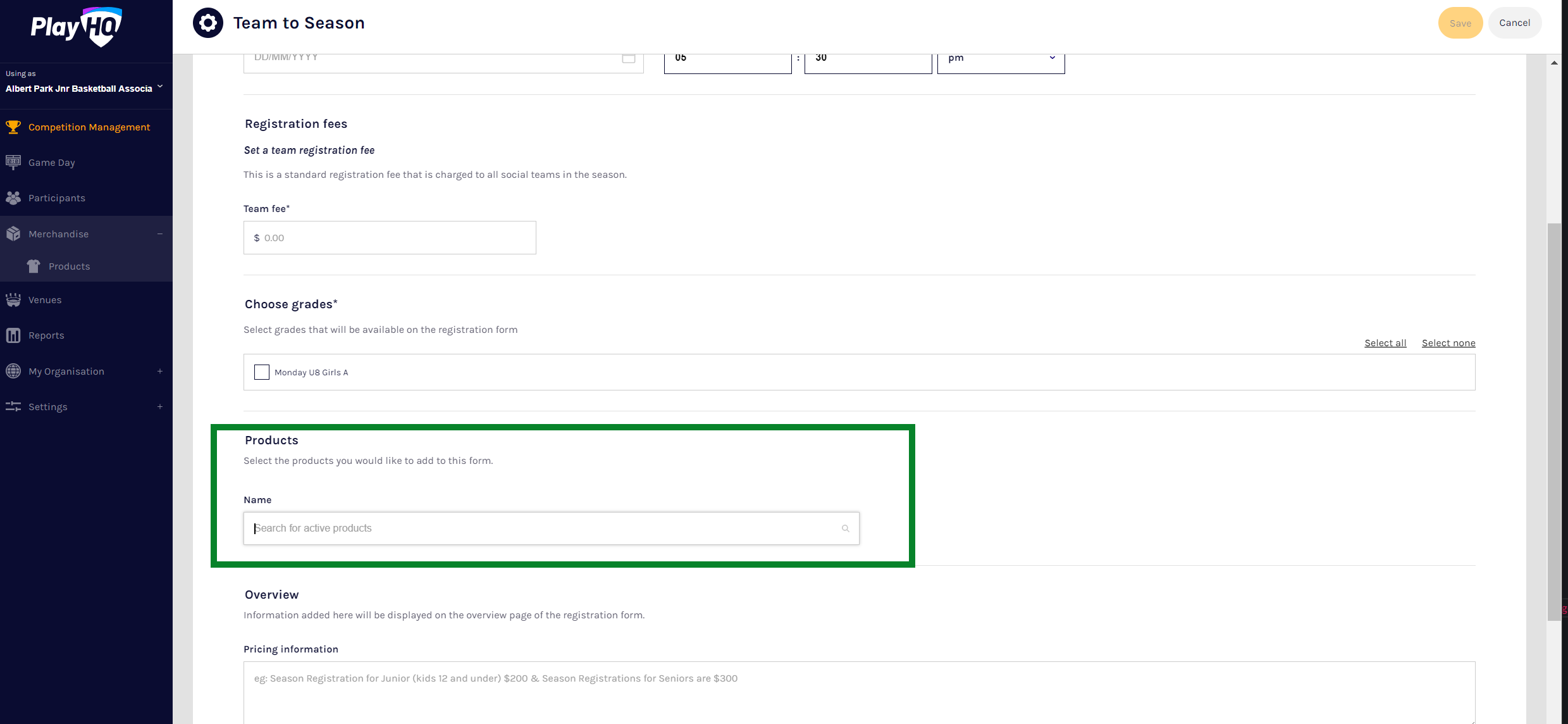
Once added, the order of products can be adjusted by dragging and dropping a product to determine the display order of products on the registration form. The number of variations will display along with the price range and status. Products can also be removed from the registration form.
Note: If a product has been added to a registration form, and then the product has been made inactive, it will no longer appear on the registration form as the participant is registering. However, the product remains visible to the administrator when managing the registration form.
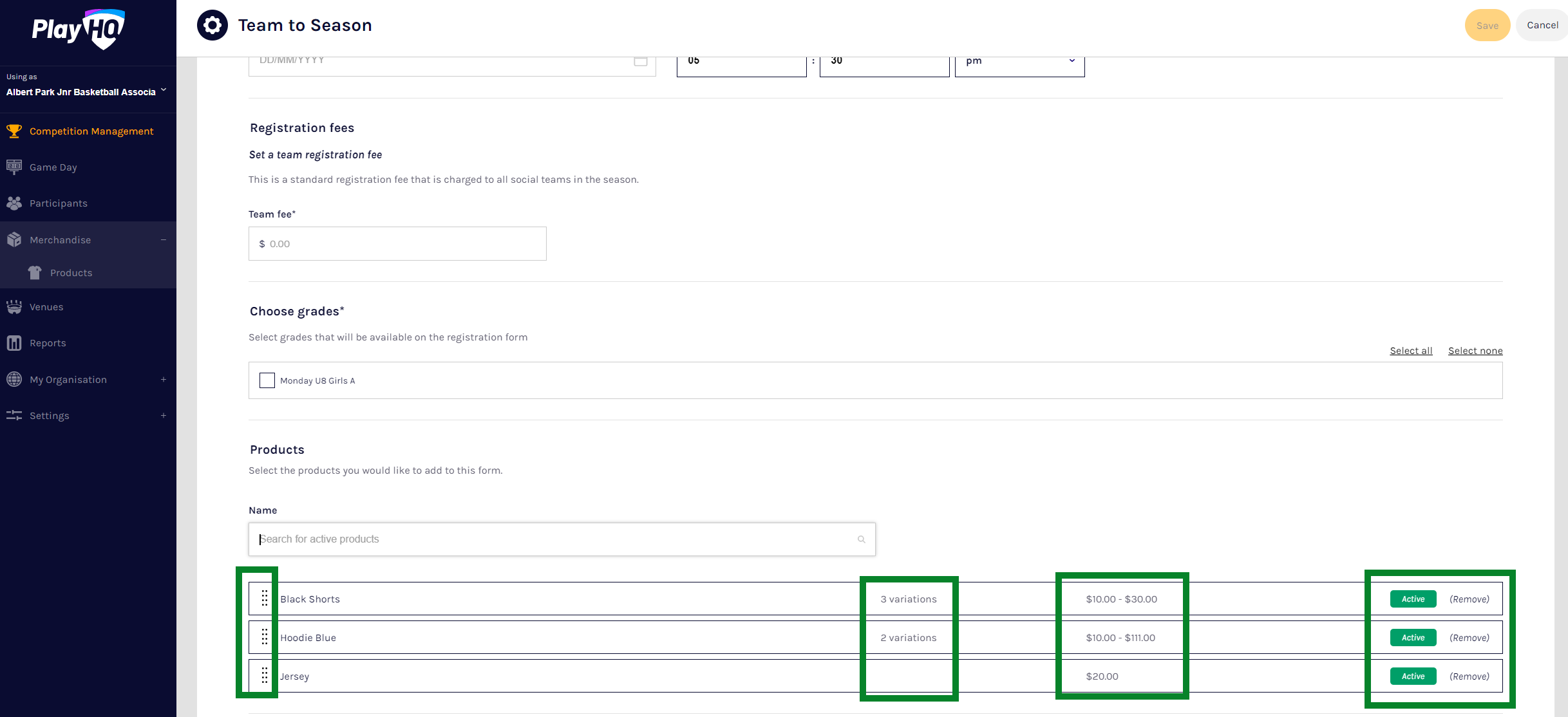
Registration forms
Once a product has been created and added to a registration form, the 'Products' tab appears to the registering participant, that. contains the relevant products and their detail/selectable options.
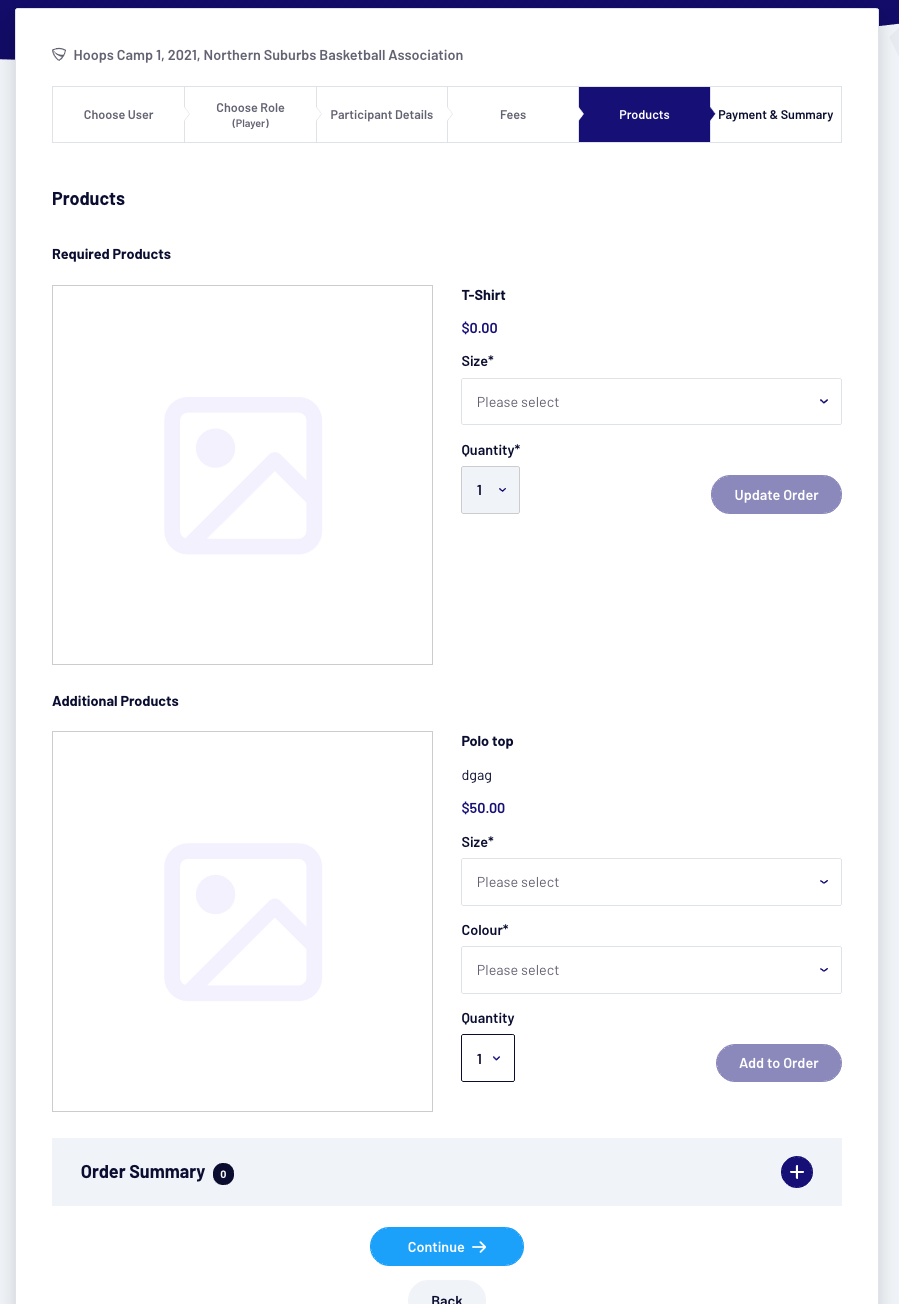
Note: Variations that have been marked as unavailable by the administrator are not available to be selected (purchased) by the participant.